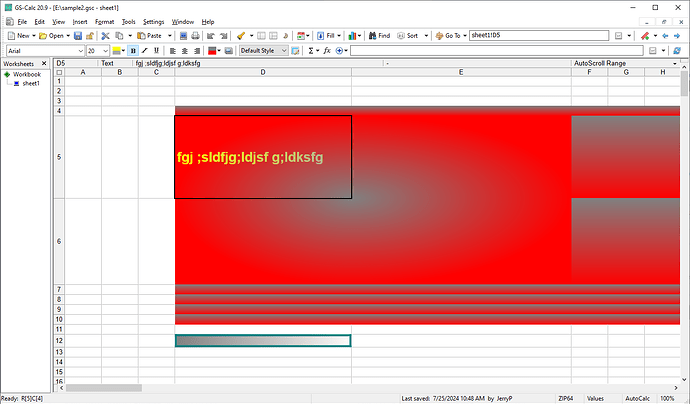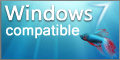GS-Calc 24.0.3
Powerful and Versatile Spreadsheet Software: GS-Calc
GS-Calc is a versatile Windows 7 software for creating and analyzing spreadsheets. Developed by Citadel5, it features an intuitive user interface that is easy to use, even for those who are not experts in spreadsheet software. With GS-Calc, users can input, edit, and organize data, as well as perform data analysis using a range of functions and macros. Whether you need to create financial reports or track sales records, GS-Calc makes it simple and efficient. So why wait? Download GS-Calc today and start exploring its endless possibilities.
GS-Calc 24.0.3 full details

| File Size: | 7.20 MB |
|---|---|
| License: | Demo |
| Price: | $39.00 |
| Released: |
2025-11-24
 |
| Downloads: | Total: 715 | This Month: 100 |
| Publisher: | Citadel5 |
| Publisher URL: | https://citadel5.com/ |

Download GS-Calc 24.0.3
Save GS-Calc to My Stuff
Tweet
GS-Calc 24.0.3 full screenshots
GS-Calc - Windows 7 Download awards
GS-Calc 24.0.3 full description
GS-Calc by Citadel5 is the ultimate spreadsheet software for Windows 7 users. With an easy-to-use interface and a range of advanced features, this software is perfect for both beginners and advanced users. Manage your data with ease and create powerful reports in just a few clicks. GS-Calc also supports a range of file formats, making it easy to transfer and share your work with others. The software also includes advanced features such as pivot tables, charts, and macros, giving you the power to analyze your data in real-time. Download GS-Calc today and take your spreadsheet skills to the next level.
GS-Calc 24.0.3 download tags
GS-Calc 24.0.3 Windows 7 release notes
New Release
[+] New functions:
playSoundIf(path, type, if_condition, loops, volume)
====================================================
Plays mp3 and wav files. The parameters are as follows:
path:
Specifies the path of the file to play; if 'type' is 1, 'path'
is assumed to be an external disk file, for example:
e:music_file1.mp3
If 'type' is 0, 'path' is assumed to be a full worksheet path
(in the current workbook) of a file inserted with
the 'Insert > File' command, for example:
folder1music_file1.mp3
music_file2.wav
type:
Determines how to interpret the 'path' parameters as explained
above.
if_condition:
A given file is played only if the 'if_condition' evaluates
to a non-zero value.
loops:
Specifies the number of times a given file is to be played
in a loop;
if it's -1, it'll be played in an endless loop.
volume:
Specifies the volume for the played *.mp3 file. This can
be a value from 0 to 1000.
Music files are played immediately after all the formulas
are evaluated/updated
and the updating process is completed.
Thus you can use such a function with 'if_condition' set to a fixed
value of 1 to signal the end of updating.
If there are multiple files to play, there are played one after
another.
To stop playing, simply press ESC or use
the 'Tools > Cancel Update' command (even though updating at this
point updating is already successfully completed.
=playSoundIf("e:music_file1.mp3", 1, true, 1, 40)
=playSoundIf("folder1music_file1.mp3", 0, true, 100, 80)
messageIf(message, type, if_condition, reference-as-text)
=========================================================
Displays a message box with the specified 'message', the 'OK'
and 'Cancel' buttons.
message:
Any text to display.
type:
1 - a message box with 'information' icon;
2 - a message box with the warning icon;
3 - the question icon;
if_condition:
A given message is played only if 'if_condition' evaluates
to a non-zero value.
reference (as text):
A text string representing an optional cell/range reference with
a full worksheet path; if the parameter is not empty and if you
click the 'OK' button in the displayed message box, GS-Calc will
jump/scroll to the specified cell/range.
Messages are displayed immediately after all the formulas are
evaluated/updated and the updating process is completed.
Thus you can use such a function with 'if_condition' set to a fixed
value of 1 to signal the end of updating.
=messageIf("need to inspect this cell", 1, isError(folder2sheet2!P251), "folder2sheet2!P251")
=messageIf("need to inspect this cells", 1, isError(S120), "S121:S200")
imageIf(if_condition, path_true, path_false, type)
==================================================
Displays the specified image in a cell (overflowing the cell
boundaries if necessary). The parameters are as follows:
if_condition:
If 'if_condition' evaluates to a non-zero value, the 'path_true'
image is displayed, otherwise the 'path_false'.
path_true / path_false:
Specify the image file paths. If 'type' is 1, 'path_true' and
'path_false' are assumed to be external disk files, for example:
e:music_file1.png
if 'type' is 0, 'path_true' and 'path_false' are assumed to be
names of files (in the current workbook) inserted with
the 'Insert > Image' command, for example:
image_file1.jpg
image_file2.gif
The list of currently inserted images can be managed either
by clicking the Set Cell Background Image button on the toolbar
or by clicking the Image button in the Cell Style Properties
dialog box.
type:
Determines how to interpret the 'path_true' and 'path_false'
parameters as explained above.
Images are displayed/re-drawn immediately after all the formulas are
evaluated/updated and the updating process is completed.
=imageIf(P251 > 0, "e:image_file1.png", "e:image_file2.png", 1)
=imageIf(S10:S120 = 0, "music_file1.jpg", "image_file2.gif", 0)
[+] If you use the sumIf() or countIf() functions for large data sets,
by default they will now use fast binary searching for ranges
specified as columns that include at least 16384 rows. For such
ranges the functions will behave VLOOKUP/MATCH functions in the
binary fast mode.
You can change that row limit in the saved settings.xml
configuration file modifying the if-calc-treshold value. If you set
some value larger than the maximum number of rows, it'll
effectively turn off fast binary searching for these two functions.
The typical location of this file is:
C:Usersyour-nameAppDataLocalGS-Calc
If you choose a portable setup, the file will be in the folder you
specify as the target setup folder for all files.
[+] A number of help sections have been updated or added:
Entering formulas
https://citadel5.com/help/gscalc/formulas_enter.htm
Solver functions
https://citadel5.com/help/gscalc/solver_functions.htm
Ensuring high performance
https://citadel5.com/help/gscalc/performance.htm
Opening and saving files: Text files
https://citadel5.com/help/gscalc/text_files.htm
Output functions
https://citadel5.com/help/gscalc/output_functions.htm
[ GS-Calc release history ]
[+] New functions:
playSoundIf(path, type, if_condition, loops, volume)
====================================================
Plays mp3 and wav files. The parameters are as follows:
path:
Specifies the path of the file to play; if 'type' is 1, 'path'
is assumed to be an external disk file, for example:
e:music_file1.mp3
If 'type' is 0, 'path' is assumed to be a full worksheet path
(in the current workbook) of a file inserted with
the 'Insert > File' command, for example:
folder1music_file1.mp3
music_file2.wav
type:
Determines how to interpret the 'path' parameters as explained
above.
if_condition:
A given file is played only if the 'if_condition' evaluates
to a non-zero value.
loops:
Specifies the number of times a given file is to be played
in a loop;
if it's -1, it'll be played in an endless loop.
volume:
Specifies the volume for the played *.mp3 file. This can
be a value from 0 to 1000.
Music files are played immediately after all the formulas
are evaluated/updated
and the updating process is completed.
Thus you can use such a function with 'if_condition' set to a fixed
value of 1 to signal the end of updating.
If there are multiple files to play, there are played one after
another.
To stop playing, simply press ESC or use
the 'Tools > Cancel Update' command (even though updating at this
point updating is already successfully completed.
=playSoundIf("e:music_file1.mp3", 1, true, 1, 40)
=playSoundIf("folder1music_file1.mp3", 0, true, 100, 80)
messageIf(message, type, if_condition, reference-as-text)
=========================================================
Displays a message box with the specified 'message', the 'OK'
and 'Cancel' buttons.
message:
Any text to display.
type:
1 - a message box with 'information' icon;
2 - a message box with the warning icon;
3 - the question icon;
if_condition:
A given message is played only if 'if_condition' evaluates
to a non-zero value.
reference (as text):
A text string representing an optional cell/range reference with
a full worksheet path; if the parameter is not empty and if you
click the 'OK' button in the displayed message box, GS-Calc will
jump/scroll to the specified cell/range.
Messages are displayed immediately after all the formulas are
evaluated/updated and the updating process is completed.
Thus you can use such a function with 'if_condition' set to a fixed
value of 1 to signal the end of updating.
=messageIf("need to inspect this cell", 1, isError(folder2sheet2!P251), "folder2sheet2!P251")
=messageIf("need to inspect this cells", 1, isError(S120), "S121:S200")
imageIf(if_condition, path_true, path_false, type)
==================================================
Displays the specified image in a cell (overflowing the cell
boundaries if necessary). The parameters are as follows:
if_condition:
If 'if_condition' evaluates to a non-zero value, the 'path_true'
image is displayed, otherwise the 'path_false'.
path_true / path_false:
Specify the image file paths. If 'type' is 1, 'path_true' and
'path_false' are assumed to be external disk files, for example:
e:music_file1.png
if 'type' is 0, 'path_true' and 'path_false' are assumed to be
names of files (in the current workbook) inserted with
the 'Insert > Image' command, for example:
image_file1.jpg
image_file2.gif
The list of currently inserted images can be managed either
by clicking the Set Cell Background Image button on the toolbar
or by clicking the Image button in the Cell Style Properties
dialog box.
type:
Determines how to interpret the 'path_true' and 'path_false'
parameters as explained above.
Images are displayed/re-drawn immediately after all the formulas are
evaluated/updated and the updating process is completed.
=imageIf(P251 > 0, "e:image_file1.png", "e:image_file2.png", 1)
=imageIf(S10:S120 = 0, "music_file1.jpg", "image_file2.gif", 0)
[+] If you use the sumIf() or countIf() functions for large data sets,
by default they will now use fast binary searching for ranges
specified as columns that include at least 16384 rows. For such
ranges the functions will behave VLOOKUP/MATCH functions in the
binary fast mode.
You can change that row limit in the saved settings.xml
configuration file modifying the if-calc-treshold value. If you set
some value larger than the maximum number of rows, it'll
effectively turn off fast binary searching for these two functions.
The typical location of this file is:
C:Usersyour-nameAppDataLocalGS-Calc
If you choose a portable setup, the file will be in the folder you
specify as the target setup folder for all files.
[+] A number of help sections have been updated or added:
Entering formulas
https://citadel5.com/help/gscalc/formulas_enter.htm
Solver functions
https://citadel5.com/help/gscalc/solver_functions.htm
Ensuring high performance
https://citadel5.com/help/gscalc/performance.htm
Opening and saving files: Text files
https://citadel5.com/help/gscalc/text_files.htm
Output functions
https://citadel5.com/help/gscalc/output_functions.htm
[ GS-Calc release history ]
Bookmark GS-Calc
GS-Calc for Windows 7 - Copyright information
All GS-Calc reviews, submitted ratings and written comments become the sole property of Windows 7 download. You acknowledge that you, not windows7download, are responsible for the contents of your submission. However, windows7download reserves the right to remove or refuse to post any submission for any reason.
Windows 7 Download periodically updates pricing and software information of GS-Calc full version from the publisher, but some information may be out-of-date. You should confirm all information.
Using warez version, crack, warez passwords, patches, serial numbers, registration codes, key generator, pirate key, keymaker or keygen for GS-Calc license key is illegal and prevent future development of GS-Calc. Download links are directly from our mirrors or publisher's website, GS-Calc torrent or shared files from free file sharing and free upload services, including Rapidshare, MegaUpload, YouSendIt, SendSpace, DepositFiles, DivShare, HellShare, HotFile, FileServe or MediaFire, are not used.
Windows 7 Download periodically updates pricing and software information of GS-Calc full version from the publisher, but some information may be out-of-date. You should confirm all information.
Using warez version, crack, warez passwords, patches, serial numbers, registration codes, key generator, pirate key, keymaker or keygen for GS-Calc license key is illegal and prevent future development of GS-Calc. Download links are directly from our mirrors or publisher's website, GS-Calc torrent or shared files from free file sharing and free upload services, including Rapidshare, MegaUpload, YouSendIt, SendSpace, DepositFiles, DivShare, HellShare, HotFile, FileServe or MediaFire, are not used.
Post GS-Calc review


Windows 7 GS-Calc related downloads
... to help you analyze and compare your Excel spreadsheets with ease. It's perfect for those who work ...
Efficient Macro Recorder is a handy utility that makes your computers do work automatically and efficiently for you. It not only can records all ...
Welcome to the home of Efficient Macro Recorder Excel, a groundbreaking software developed by ... you complete control over your Excel tasks.
With Efficient Macro Recorder Excel, you can save time, reduce ...
... 7 software, where we present to you the Efficient Macro Recorder Excel Mini developed by AutomaticSolution Software. ...
... Accel is a professional, very useful, and practical spreadsheet application for everyday use at home or the ...
... Today, we are featuring the SSuite Axcel Professional Spreadsheet, a powerful tool developed by SSuite Office Software. ...
My Account
Help
Windows 7 Software Coupons
-
MacX Media Management Bundle
70% Off -
WinX DVD Copy Pro
42% Off -
WinX DVD Ripper
50% Off -
WinX HD Video Converter
56% Off -
MacX MediaTrans
63% Off
My Saved Stuff
You have not saved any software.
Click "Save" next to each software.
Click "Save" next to each software.
Would you like to receive announcements of new versions of your software by email or by RSS reader? Register for FREE!
Windows 7 Downloads Picks
- Microsoft Office 2007
- LibreOffice 25.8.4.2 Latest
- LibreOffice x64 24.2.4
- PDF-XChange Lite 10.2.1.385
- EMF Printer Driver 17.76 Revision 3239
- Microsoft Office 2010 x32 14.0 BETA
- Microsoft Office 2003
- WebEx MeetMeNow 2.0 44.6.0.29928
- Microsoft Office 2016 x64 2405 B17628.20164
- Quite Imposing Plus 6.0b
- Advanced Reliable Software 1.9
- Microsoft Office Compatibility Pack for Word, Excel, and PowerPoint 2007 File Formats 4
- Microsoft Office 2007 Service Pack SP3
- PDF to Word Converter 19.4.2.4
- Microsoft Office 2013 15.0.4420.1017 RTM
- XL Toolbox 7.0.0 Alpha 18
- FinePrint (x64 bit) 11.44
- Notepad++ Portable 8.8.9
- CZ Excel Converter 4.0 B130902
- Microsoft Office 2013 x64 15.0.4420.1017 RTM
Popular Tags
acrobat
outlook
editor
tool
word
powerpoint
conversion
document
data
convert
converter
files
spreadsheet
word to pdf
excel
printer
office
create pdf
pdf creator
adobe
create
microsoft
pdf converter
add in
software
text
doc
xls
pdf
free
Popular Windows 7 Software
- Microsoft Office 2007
- LoadPlanner Desktop 2.6.4
- LibreOffice 25.8.4.2 Latest
- LibreOffice x64 24.2.4
- Card Maker Software For Windows OS 8.2.0.2
- dbForge Data Compare for Oracle 2025.1
- Alternate Timer 4.840
- EasyBilling Invoicing Software 9.8.7
- dbForge Transaction Log for SQL Server 2025.2
- ChequeSystem Cheque Printing Software 8.5.6
- Quick Receipt Software 2.9.0
- dbForge Monitor for SQL Server 2025.2
- dbForge Schema Compare for SQL Server 2025.2.138
- dbForge Compare Bundle for SQL Server 2025.2
- dbForge Data Compare for SQL Server 2025.2
© 2025 Windows7Download.com - All logos, trademarks, art and other creative works are and remain copyright and property of their respective owners. Microsoft Windows is a registered trademarks of Microsoft Corporation. Microsoft Corporation in no way endorses or is affiliated with windows7download.com.