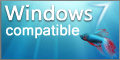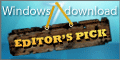Hugin Portable 2015.0.0
"Hugin Portable: Master panoramic photography effortlessly."
Welcome to a new dimension of photo editing! Hugin Portable, developed by Sourceforge, is the perfect solution for stitching photos together into seamless panoramas. This Windows 7 software is a portable version of Hugin that lets you create stunning panoramas from anywhere. With intuitive guidance and powerful algorithms, Hugin Portable automatically aligns and blends photos to deliver stunning results. Download now and take your photos to new heights!
Hugin Portable 2015.0.0 full details

| File Size: | 23.70 MB |
|---|---|
| License: | Open Source |
| Price: | FREE |
| Released: | 2015-08-08 |
| Downloads: | Total: 651 | This Month: 66 |
| Publisher: | Sourceforge |
| Publisher URL: | http://sourceforge.net/ |

Download Hugin Portable 2015.0.0
Save Hugin Portable to My Stuff
Tweet
Hugin Portable - Windows 7 Download awards
Hugin Portable 2015.0.0 full description
With Hugin you can assemble a mosaic of photographs into a complete immersive panorama, stitch any series of overlapping pictures and much more.
The first step to making a great panorama or photomosaic is to start with a number of photographs.
Add your image files to Hugin's project on the Images tab. If you used uncropped JPEG format images, the embedded EXIF information from your digital camera will provide field of view (FOV) numbers automatically. If you've cropped down, or used other image formats, you'll have to compute and enter the field of view manually.
Hugin allows images to be added in any orientation, in any direction. However, you may find it easier to give Hugin a few approximate hints about where each image belongs. You can specify a certain image to be your guidepost, or anchor. The anchor image will not be moved around, but all of the others will be moved to align to it. You can also specify yaw, pitch and roll orientation for each image, if you know them. Changes to these numbers will be reflected immediately on the Panorama Preview.
Picture-Taking Tips
Some less-powerful panorama tools suggest that you use a level camera and a firm tripod, and even a special "head" for your tripod. A panoramic head is a good idea for indoor shots, but with Hugin, you can take any number of photographs in any orientation. For outdoor photographs, even handheld images usually work just fine.
When taking your series of photographs, try to get about 20% to 30% overlap between shots, so you'll have enough detail to stitch images together. Some lenses have blurry performance near the edges, so you might want even more overlap to ensure the mosaic will feature your best detail from the centers of each image. If there's a principal feature in the scene, try to capture that feature completely in just one of the images.
If your camera allows you to specify a "Manual" exposure mode, use it. Meter for the average or the brightest area of your panorama, and use the same metering for all images of the set. This technique will give the best color blending overall. Hugin can try to blend the exposure levels but post-processing is never as good as capturing the right images directly in the camera.
Another trick to keep the tonality even is to specify the white balance, instead of leaving it to auto. Either calculate the white balance using a white or neutral grey surface, or just choose one of preselected white balance settings: sun, shade, etc. The reason is that auto white balance can change between views, giving for example a blue cast on one picture and a yellow cast on another.
Check Your Camera
Once you have your images collected, it's time to review the camera and lens properties. Every lens is different, even if they're the same model by the same manufacturer.
You may want to configure your lens properties, if you know them, on Hugin's Camera and Lens tab.
Hugin can automatically determine some of the properties of your lens, just by studying how the features match up in the overlapping areas.
Tie Your Control Points
Here's where you'll spend the most time when developing a new panorama. Just like sewing two pieces of fabric together, you must choose a series of corresponding locations between each overlapping pair of images. Hugin will calculate the best way to align those images, just like pulling a thread tightly through all the points you've pierced with your needle.
On Hugin's Control Points tab, you can see a pair of images you've included in your project. Each image has a number, and you can choose which two images are shown at any time with the numbered tabs.
Choose two different images which overlap each other. Find a distinctive feature which is visible in both images. Find the corner of a building's window or rooftop, or maybe a distinctive rock on the ground. The sharper and more contrasty, the better. Click on that feature in both images. A control point pair is made.
The first step to making a great panorama or photomosaic is to start with a number of photographs.
Add your image files to Hugin's project on the Images tab. If you used uncropped JPEG format images, the embedded EXIF information from your digital camera will provide field of view (FOV) numbers automatically. If you've cropped down, or used other image formats, you'll have to compute and enter the field of view manually.
Hugin allows images to be added in any orientation, in any direction. However, you may find it easier to give Hugin a few approximate hints about where each image belongs. You can specify a certain image to be your guidepost, or anchor. The anchor image will not be moved around, but all of the others will be moved to align to it. You can also specify yaw, pitch and roll orientation for each image, if you know them. Changes to these numbers will be reflected immediately on the Panorama Preview.
Picture-Taking Tips
Some less-powerful panorama tools suggest that you use a level camera and a firm tripod, and even a special "head" for your tripod. A panoramic head is a good idea for indoor shots, but with Hugin, you can take any number of photographs in any orientation. For outdoor photographs, even handheld images usually work just fine.
When taking your series of photographs, try to get about 20% to 30% overlap between shots, so you'll have enough detail to stitch images together. Some lenses have blurry performance near the edges, so you might want even more overlap to ensure the mosaic will feature your best detail from the centers of each image. If there's a principal feature in the scene, try to capture that feature completely in just one of the images.
If your camera allows you to specify a "Manual" exposure mode, use it. Meter for the average or the brightest area of your panorama, and use the same metering for all images of the set. This technique will give the best color blending overall. Hugin can try to blend the exposure levels but post-processing is never as good as capturing the right images directly in the camera.
Another trick to keep the tonality even is to specify the white balance, instead of leaving it to auto. Either calculate the white balance using a white or neutral grey surface, or just choose one of preselected white balance settings: sun, shade, etc. The reason is that auto white balance can change between views, giving for example a blue cast on one picture and a yellow cast on another.
Check Your Camera
Once you have your images collected, it's time to review the camera and lens properties. Every lens is different, even if they're the same model by the same manufacturer.
You may want to configure your lens properties, if you know them, on Hugin's Camera and Lens tab.
Hugin can automatically determine some of the properties of your lens, just by studying how the features match up in the overlapping areas.
Tie Your Control Points
Here's where you'll spend the most time when developing a new panorama. Just like sewing two pieces of fabric together, you must choose a series of corresponding locations between each overlapping pair of images. Hugin will calculate the best way to align those images, just like pulling a thread tightly through all the points you've pierced with your needle.
On Hugin's Control Points tab, you can see a pair of images you've included in your project. Each image has a number, and you can choose which two images are shown at any time with the numbered tabs.
Choose two different images which overlap each other. Find a distinctive feature which is visible in both images. Find the corner of a building's window or rooftop, or maybe a distinctive rock on the ground. The sharper and more contrasty, the better. Click on that feature in both images. A control point pair is made.
Hugin Portable 2015.0.0 download tags
Bookmark Hugin Portable
Hugin Portable for Windows 7 - Copyright information
All Hugin Portable reviews, submitted ratings and written comments become the sole property of Windows 7 download. You acknowledge that you, not windows7download, are responsible for the contents of your submission. However, windows7download reserves the right to remove or refuse to post any submission for any reason.
Windows 7 Download periodically updates pricing and software information of Hugin Portable full version from the publisher, but some information may be out-of-date. You should confirm all information.
Using warez version, crack, warez passwords, patches, serial numbers, registration codes, key generator, pirate key, keymaker or keygen for Hugin Portable license key is illegal and prevent future development of Hugin Portable. Download links are directly from our mirrors or publisher's website, Hugin Portable torrent or shared files from free file sharing and free upload services, including Rapidshare, MegaUpload, YouSendIt, SendSpace, DepositFiles, DivShare, HellShare, HotFile, FileServe or MediaFire, are not used.
Windows 7 Download periodically updates pricing and software information of Hugin Portable full version from the publisher, but some information may be out-of-date. You should confirm all information.
Using warez version, crack, warez passwords, patches, serial numbers, registration codes, key generator, pirate key, keymaker or keygen for Hugin Portable license key is illegal and prevent future development of Hugin Portable. Download links are directly from our mirrors or publisher's website, Hugin Portable torrent or shared files from free file sharing and free upload services, including Rapidshare, MegaUpload, YouSendIt, SendSpace, DepositFiles, DivShare, HellShare, HotFile, FileServe or MediaFire, are not used.
Post Hugin Portable review


Windows 7 Hugin Portable related downloads
Advanced image editing, enhancement and analysis software. The program contains both most image enhancement features found in conventional image editors plus ...
Looking for a reliable photo editing software to remove unwanted elements from your favorite images? Look no further than Photo Image Inpainter, the ...
Photo Pos Pro photo editor is the ultimate tool to turn you digital photos into stunning artworks, create eye-catching graphics and take ...
Photo Stamper is a powerful tool that allows you ... (full screen slide show), manage, edit and master photos. It is designed to work with .JPG and ...
Image Tuner is a batch image resizing, renaming, conversion and watermarking tool with a ... and straightforward interface. Based on an extremely fast image processing engine, this award-winning software has a bare ...
My Account
Help
Windows 7 Software Coupons
-
MacX Video Converter Pro
56% Off -
WinX DVD Ripper
50% Off -
WinX MediaTrans
63% Off -
WinX DVD Copy Pro
42% Off -
WinX HD Video Converter
56% Off
My Saved Stuff
You have not saved any software.
Click "Save" next to each software.
Click "Save" next to each software.
Would you like to receive announcements of new versions of your software by email or by RSS reader? Register for FREE!
Windows 7 Downloads Picks
- CorelDRAW X7 (x32 bit) 17.4.0.887
- CorelDRAW X7 (x64 bit) 17.4.0.887
- CorelDRAW X5 15.2.0.686
- CorelDRAW X4
- CorelDRAW 2017 19.1.0.419
- CorelDRAW X6 16.4.0.1280
- Blender - 32 bit 2.80
- Graphic Workshop Professional 15.0a rev11
- CorelDRAW X8 18.0.0.450
- Paint.NET 5.0.13
- PDFill PDF Editor 15.0 Build 2
- Adobe Illustrator CS6 16.0.5
- Corel PaintShop Photo Pro X3 2023 25.2.0.58
- Adobe After Effects CC 2024 24.5.0
- Adobe PhotoShop CS6 Extended CC 2024 25.11
- Image Analyzer 1.43
- Adobe Illustrator CC CC 2024 28.5.0
- Synfig Studio 1.5.3
- Google SketchUp Pro 2020
- Video Slideshow Maker 1.0.60
Popular Tags
digital
image editing
resize
graphic
image editor
images
jpeg
batch
image
photoshop
seamless
texture
wallpaper
watermark
edit
picture
photo
jpg
generator
background
software
editor
styles
free
plugin
photos
photo editor
paint
graphics
desktop
Popular Windows 7 Software
- CorelDRAW X7 (x32 bit) 17.4.0.887
- CorelDRAW X7 (x64 bit) 17.4.0.887
- CorelDRAW X5 15.2.0.686
- CorelDRAW X4
- iTop Screenshot 1.2.3.544
- CorelDRAW 2017 19.1.0.419
- CorelDRAW X6 16.4.0.1280
- Adobe InDesign CS5 CS5.5 7.5.3
- Blender - 32 bit 2.80
- Graphic Workshop Professional 15.0a rev11
- Model Air Design 2.4
- CorelDRAW X8 18.0.0.450
- Blender Portable 4.1.1
- Model Air Design 2.4
- Paint.NET 5.0.13
© 2025 Windows7Download.com - All logos, trademarks, art and other creative works are and remain copyright and property of their respective owners. Microsoft Windows is a registered trademarks of Microsoft Corporation. Microsoft Corporation in no way endorses or is affiliated with windows7download.com.